Backing up a Blogger Blog
>> Sunday, August 21, 2011
Why would you want to backup your blog? Under the normal course of events you probably don't need to. Google will have a level of resilience in their servers that means you aren't likely to lose your blog through any fault of theirs (or if you do so will lots of others!).
But what Google don't protect you against is you. It's really easy to play around with your template and mess it up and it's really quite easy to delete a blog by mistake. A backup and restore is also a really easy way to create a test blog that you can play around with. If you don't understand why you would want to do that then you are probably blogging because you are a budding writer. I am a IT person, I have 8 blogs of which 5 are currently test beds for playing. Mostly I prefer the play to the posting!
There are 2 types of Blogger backup, your template and then your actually content (posts).
TEMPLATE
The template is the html code that controls the look and feel of your blog. This is what you are changing when you add gadgets or change your background colour.
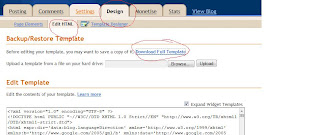 Design >edit html>download full template
Design >edit html>download full template
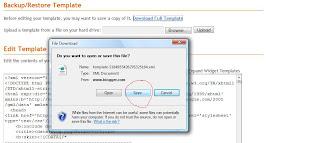 Then click save, save the .xml file into a place where you will remember where it is. I have a folder called template backups. I also always change the start of the file name to be something meaningful to me. Like 'KV_workingsummer2011.xml'. It's long but I will know what it means if I need to restore later.
Then click save, save the .xml file into a place where you will remember where it is. I have a folder called template backups. I also always change the start of the file name to be something meaningful to me. Like 'KV_workingsummer2011.xml'. It's long but I will know what it means if I need to restore later.If you use 'jumpbreaks' the export blog function has a bug in it. It only exports your posts up to the jump break. The work around for this is to Settings>Site Feed Change allow blog feeds to 'Full'.
Do the export and then change it back again to 'Until Jump Break'
Blogger are aware of this issue but I don't know if they have fixed it yet, if you use jump breaks you might want to test it. It would be easy to import into a test blog and see if the full post is there.
COMMENTS
If you let Blogger manage your comments then they will be included in the export but my commenting software is IntenseDebate so my comments are not backed up as a part of the Blogger Export. To backup my comments I have to go to the IntenseDebate site and generate an xml file. It is easy to do, just follow the links. Discus will have something similar.






0 comments :
Post a Comment